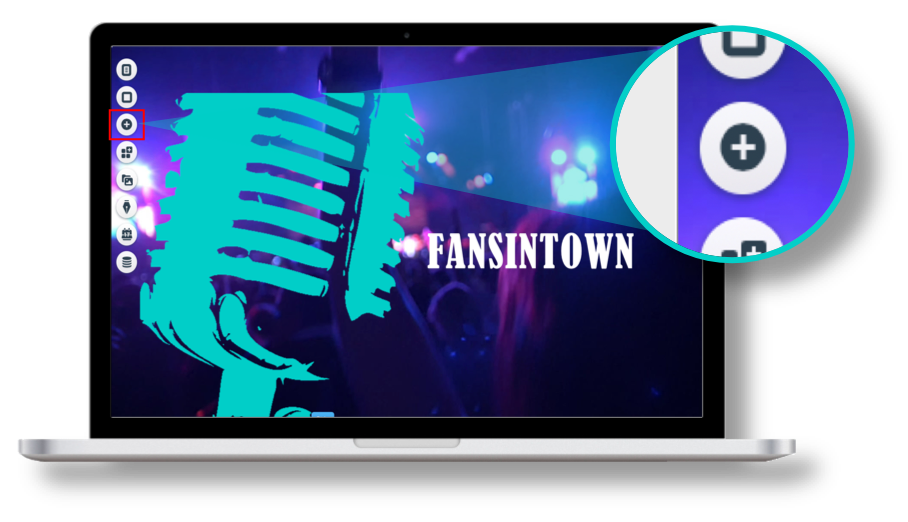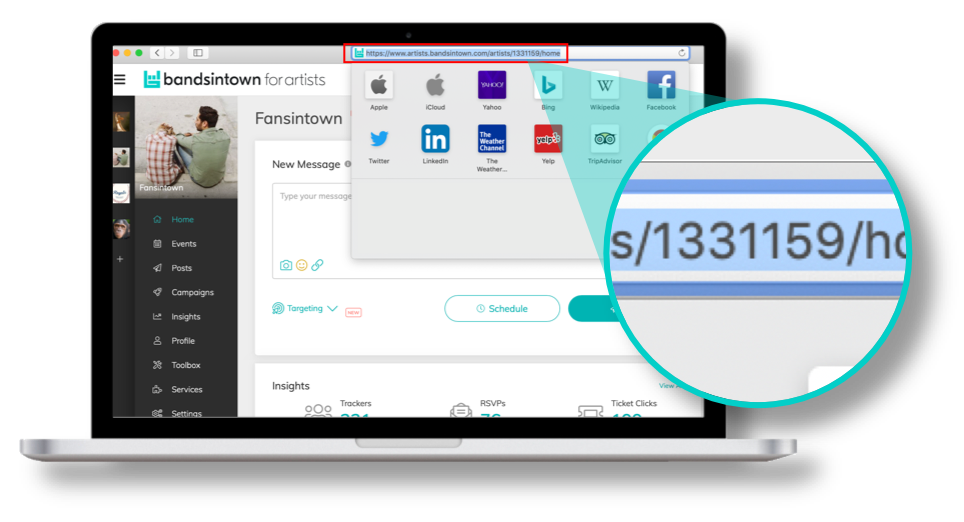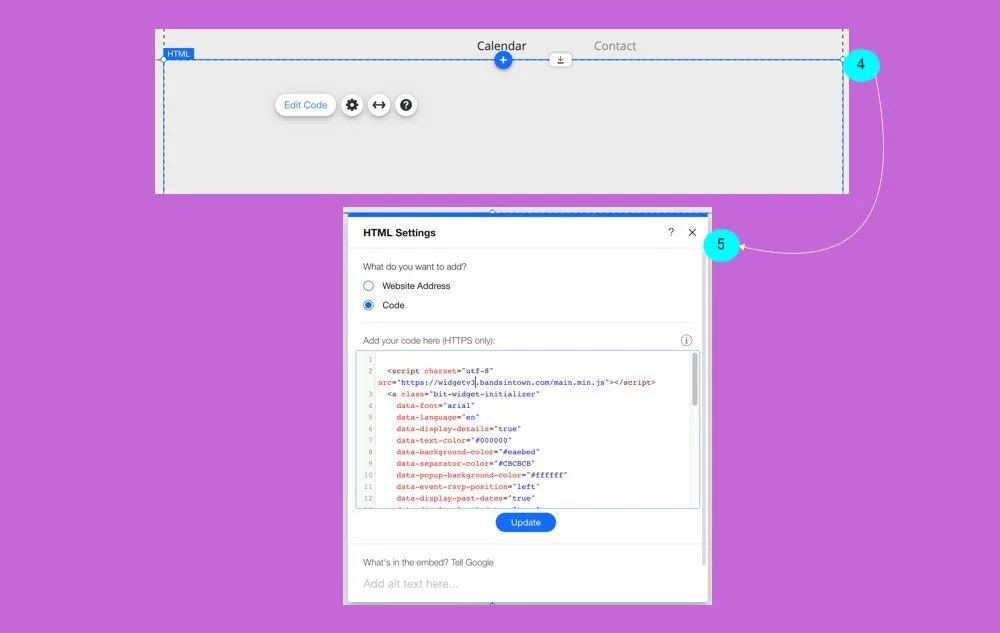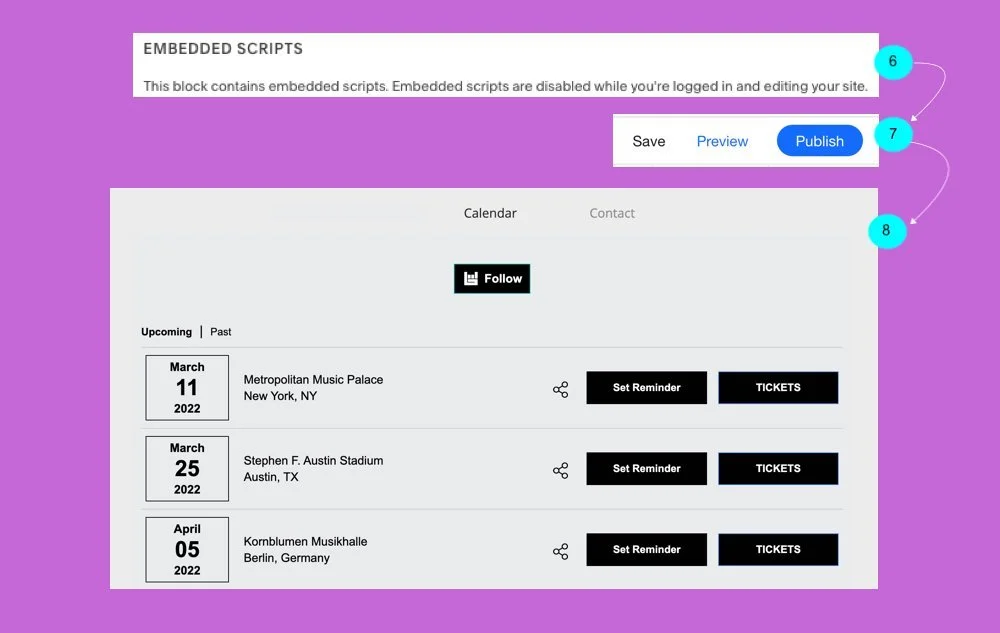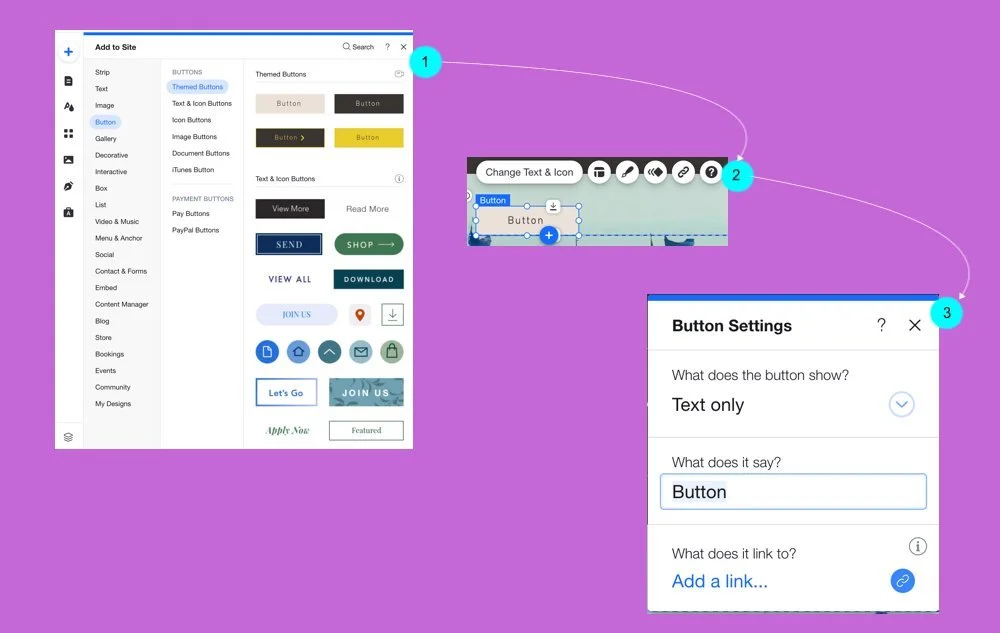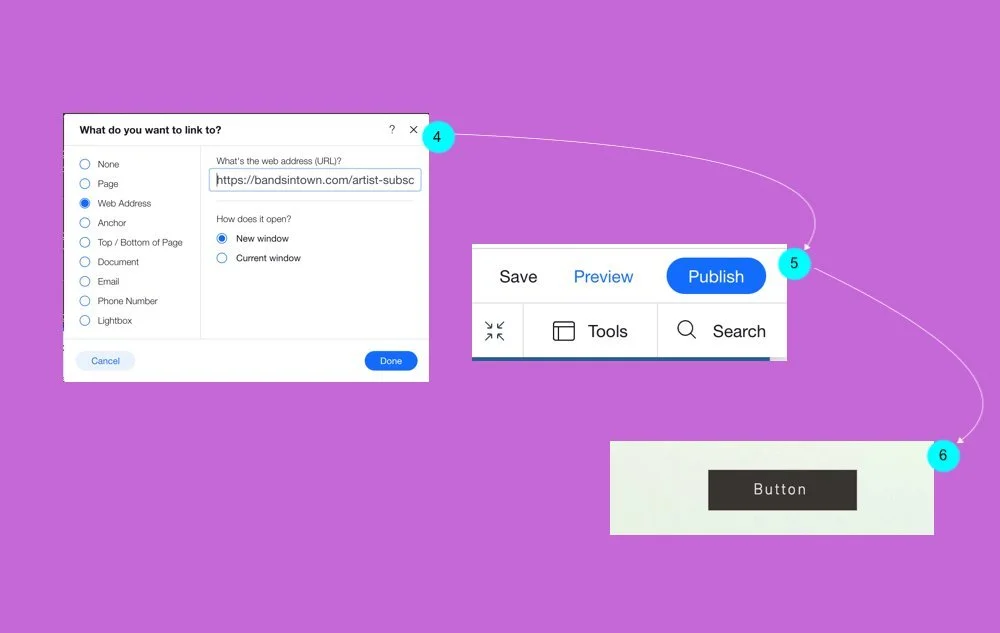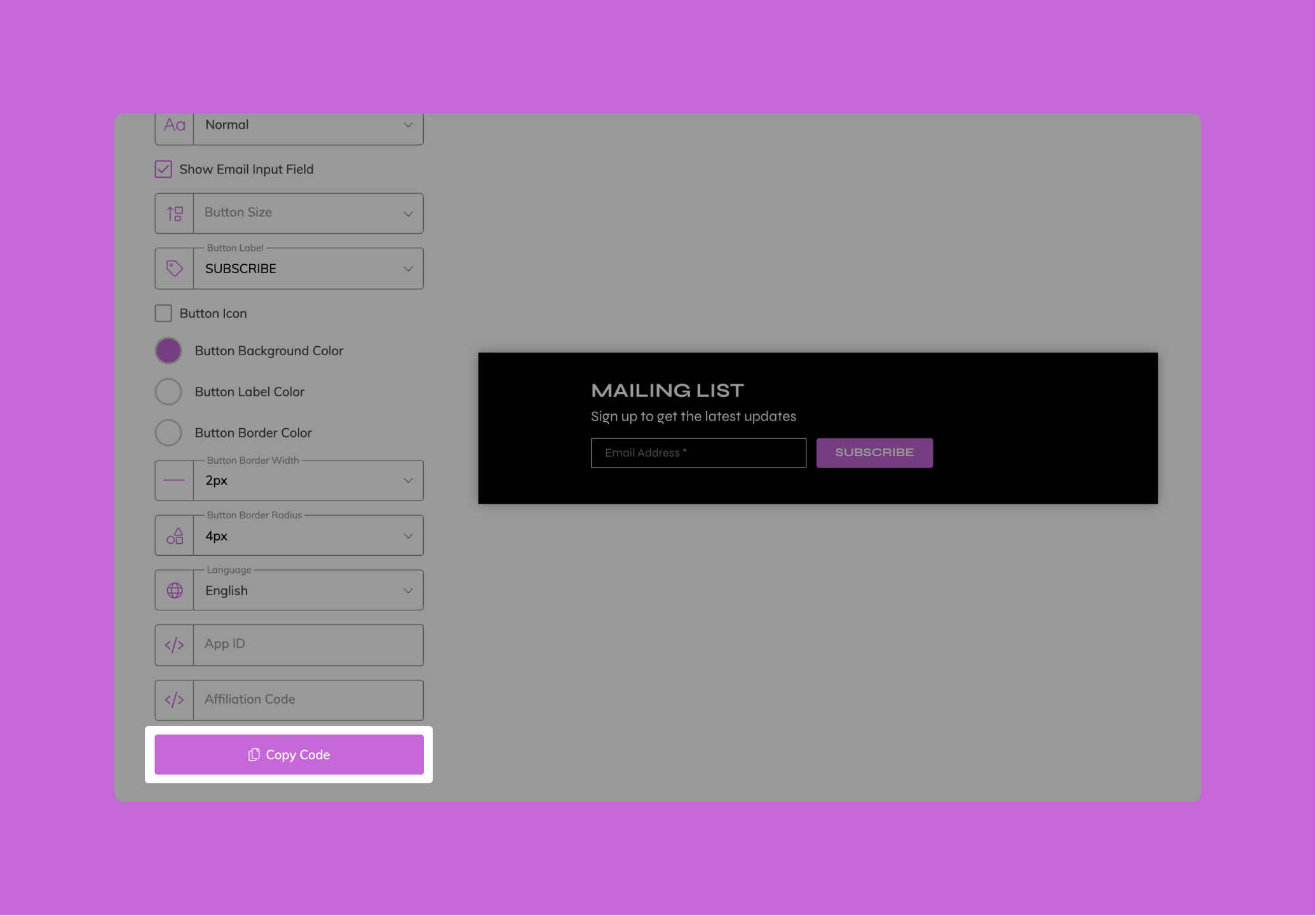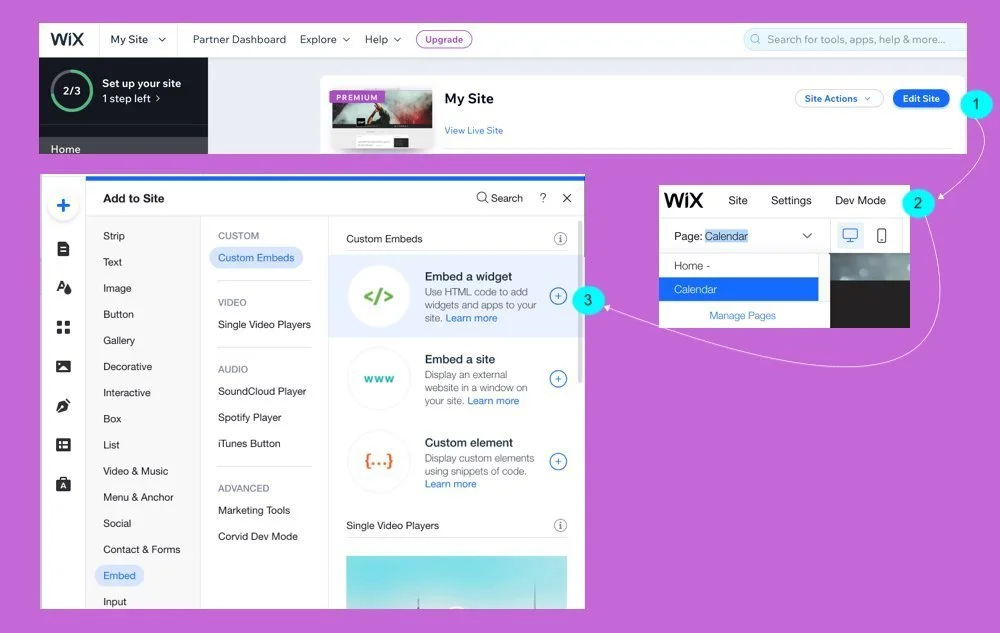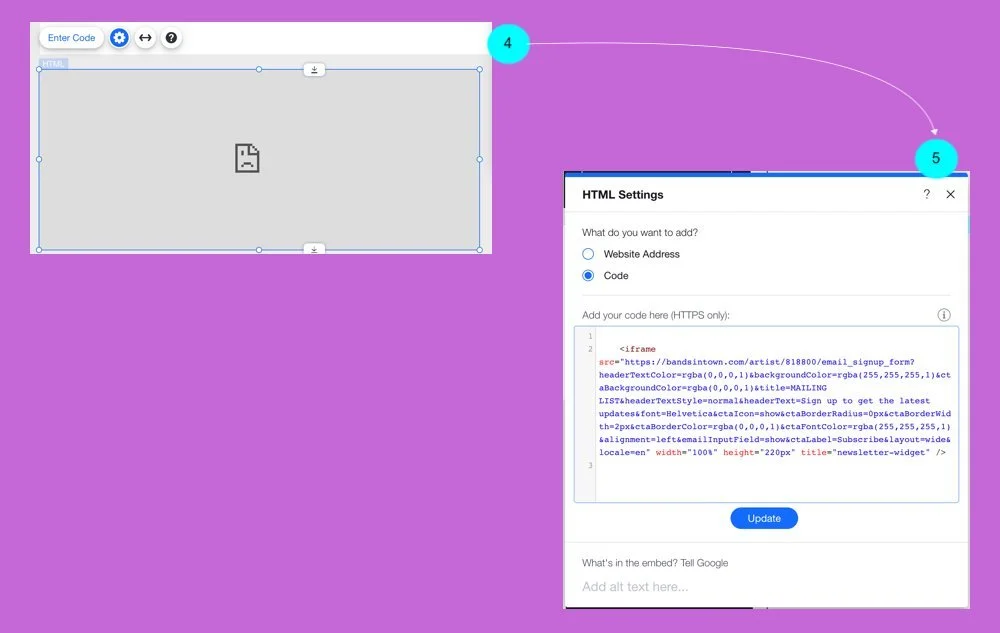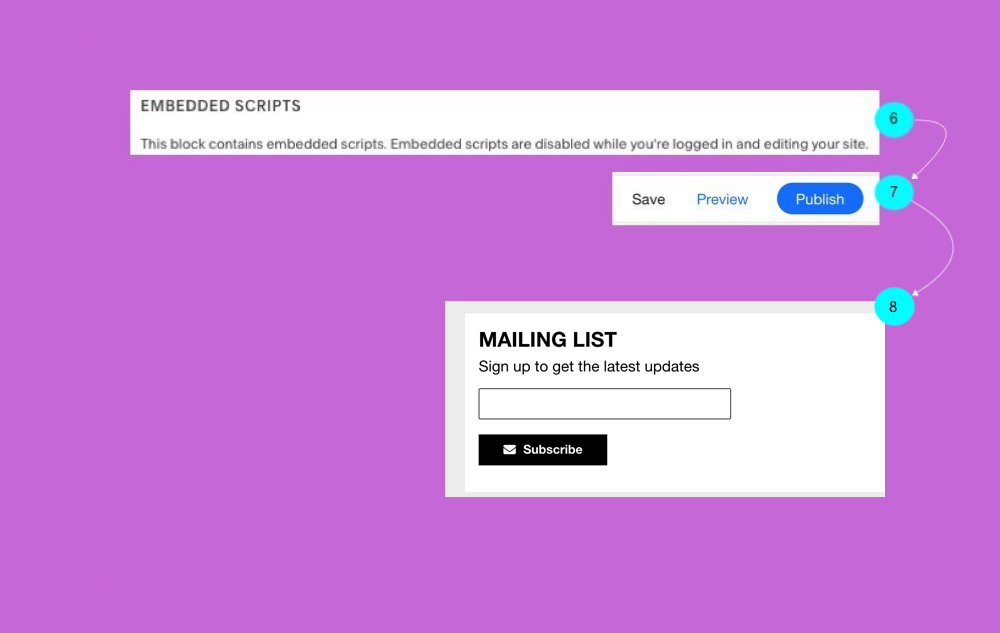Install these tools on your website to promote your events, build your Bandsintown following and grow your fan email and SMS list:
Bandsintown App for Wix: the easiest way to add tour dates to your site in a few clicks
Advanced Events Widget: event listing with fully customizable text, look and feel to match your style
Follow Button: a simple call to action to grow your Bandsintown following while building your contact list
Signup Form: an email signup form to build your contact list while growing your Bandsintown following
You can install the Bandsintown APP on WiX to let your fans know when you're performing next and get all necessary information and/or tickets without leaving your site.
On your WiX website, add an element by clicking on the ‘+’ sign the left of your website editor page.
After that, click on the ‘Music’ tab as indicated above.
Scroll down to ‘Related Apps’ section. Locate the Bandsintown app and double click on it to open the window related to the app.
Click on the ‘Add’ button to add the app to your website. You can also add it by clicking here.
Click on the ‘Settings’ button on the newly added Bandsintown app.
After that, tap on the ‘Main’ option on the left menu, and then click on the ‘Connect Account’ button. Enter the artist’s name to sync the correct data.
The name of your artist should be exactly as displayed on your Bandsintown account, or your Bandsintown artist ID using the format id_123456789 (where 123456789 should be replaced by the number found in the URL of your artist page).
To customize the display, click on ‘Design’ to edit the widget's font, background color and button color.
Examples
Some great examples of websites created with the Bandsintown App in WiX websites.
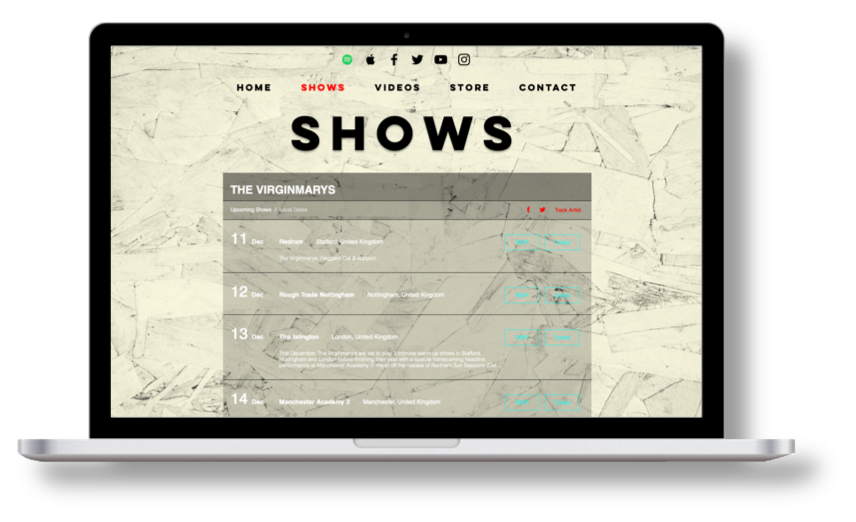
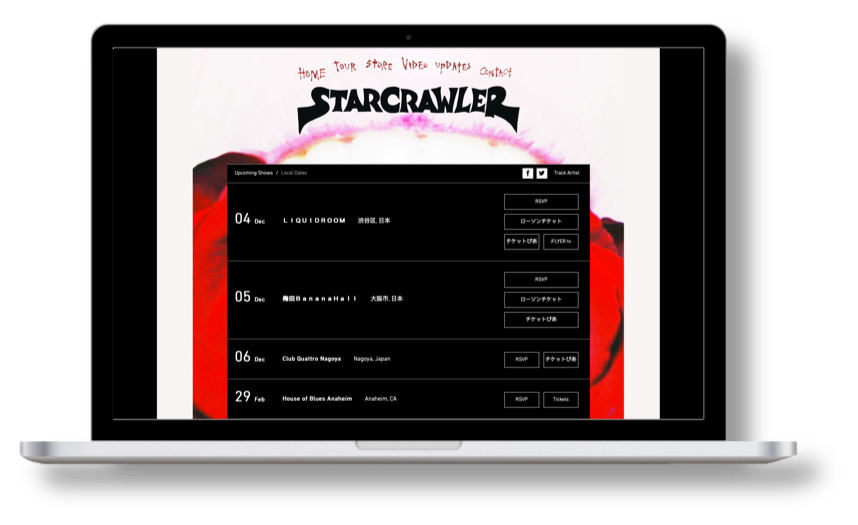
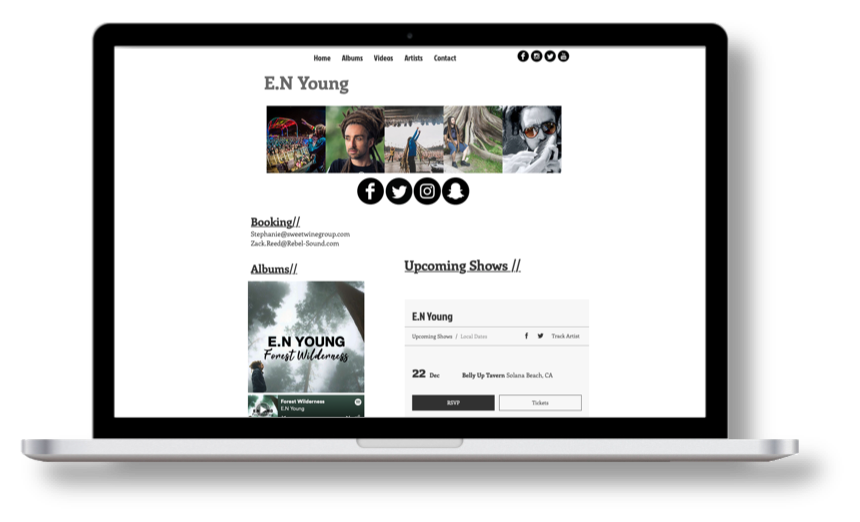
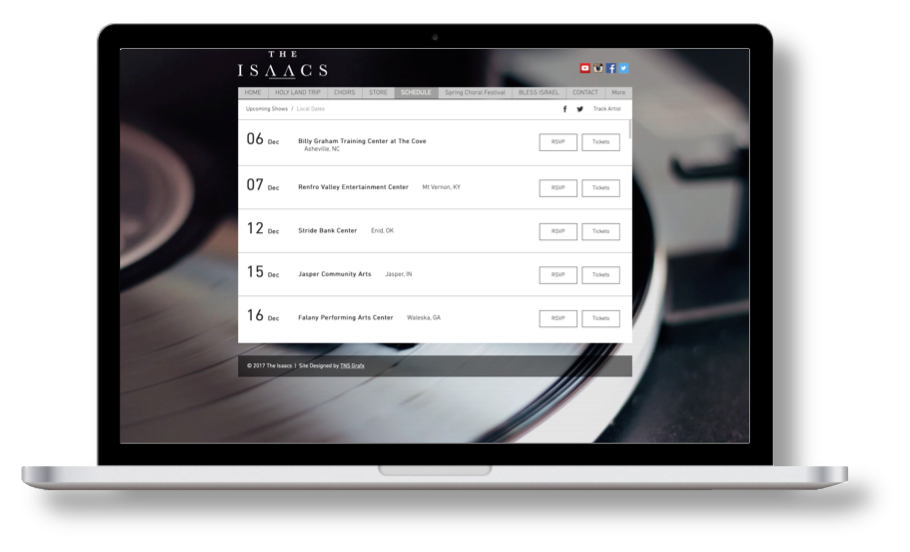
Need more customization?
You can use our native Bandsintown Events Widget or the Bandsintown Events API.
01. CUSTOMIZE
Use our builder to customize your widget
02. COPY
Copy your embed code.
03. Paste
Add it on your website
STEP 1: CREATE YOUR CUSTOM WIDGET
Get set up easily in just a few clicks—no coding required. Use the default install settings to have the widget automatically match your website's color scheme, or dig deeper to customize fonts, colors, content, and more.
Please note that the Events Widget is compatible with all website builders that support HTML editing. This includes WordPress, Wix, Squarespace, Shopify and more.
STEP 2: Copy your WIDGET CODE
Once you’ve finished customizing your widget, click on the button ‘Copy Code’.
Need Help? Start a chat we'll be happy to assist you.
STEP 3: PASTE YOUR WIDGET CODE ON WIX
In your Wix account, go to Edit Site
Select the page where you want to display your tour dates (or create a new one)
Click on the + button in the top left, then select Embed » Custom Embeds » Embed a widget
Click on the Edit Code button
Specify you want to add Code then paste your Bandsintown widget code, and click on Update
Note you won’t see a preview as Wix disables scripts while you are in editing your site
Click on Publish to update your website
(if you wish to see a preview first, you may try the steps above on a private test page)Your shows are now listed on your website and will sync in real-time with your Bandsintown account
01. Build your URL
Define the URL you will use in your Follow Button
02. Paste your URL
Paste your URL on your Squarespace Button
03. Test your Button
Verify the button will open the fan acquisition form
STEP 1: Build the URL to use on your Follow Button
You could follow this template to create your URL
https://bandsintown.com/artist-subscribe/2619661?app_id={your_app_id}&affil_code={your_affiliation_code}&came_from=267&utm_source=public_api&utm_medium=api&utm_campaign=trackCopy the URL above and make sure to:
replace 2619661 by your own Bandsintown artist ID
replace {yourappid} with a custom string composed of the prefix WIX_ followed by the artist name. For example WIX_Justin-Bieber
replace {your_affiliation_code} with the Affiliation Code you already use to call the Bandsintown API (or remove the affil_code parameter altogether if you don’t already have one)
Other Parameters you could add to the URL to customize colors, sizes and fonts:
&bg-color=%231A1A1A&border-color=%23FFFFFF&cta-bg-color=%23FFFFFF&cta-border-color=%23FFFFFF&cta-border-radius=0px&cta-border-width=3px&cta-text-color=%23FFFFFF&font=Helvetica%20Neue&text-color=%23FFFFFF
STEP 2: Paste your URL on your WIX Button
Once you’ve finished customizing your URL, create your Wix Button and paste the URL
Click “+” to select the Type of Button you want to insert on your page
Place the Button on your page and click on “Change Text & Icon“
Change your Button Label and click on “Add a link…“
Select “Web Address” then Paste your URL
Click on “Publish”
Your Button is presented on your website
STEP 3: Test your Button
If you click your button you should see the Fan Acquisition Form
Use our builder to customize your email signup form
Copy your embed code
Add it on your wbsite
Once you’ve finished customizing your Signup Form, click on the ‘Copy Code’ button, paste it on your website, and you’re all set! Your visitors can now easily subscribe to your Emails/SMS lists, follow you on Bandsintown, and begin receiving your event alerts & direct messages.
In your Wix account, go to Edit Site
Select the page where you want to display your Signup Form (or create a new one)
Click on the + button in the top left, then select Embed » Custom Embeds » Embed a widget
Click on the Edit Code button
Specify you want to add Code then paste your Bandsintown Signup Form code, and click on Update
Note you won’t see a preview as Wix disables scripts while you are in editing your site
Click on Publish to update your website
(if you wish to see a preview first, you may try the steps above on a private test page)Your Mailing list form and subscription button are not listed on your website and will sync in real-time with your Bandsintown account