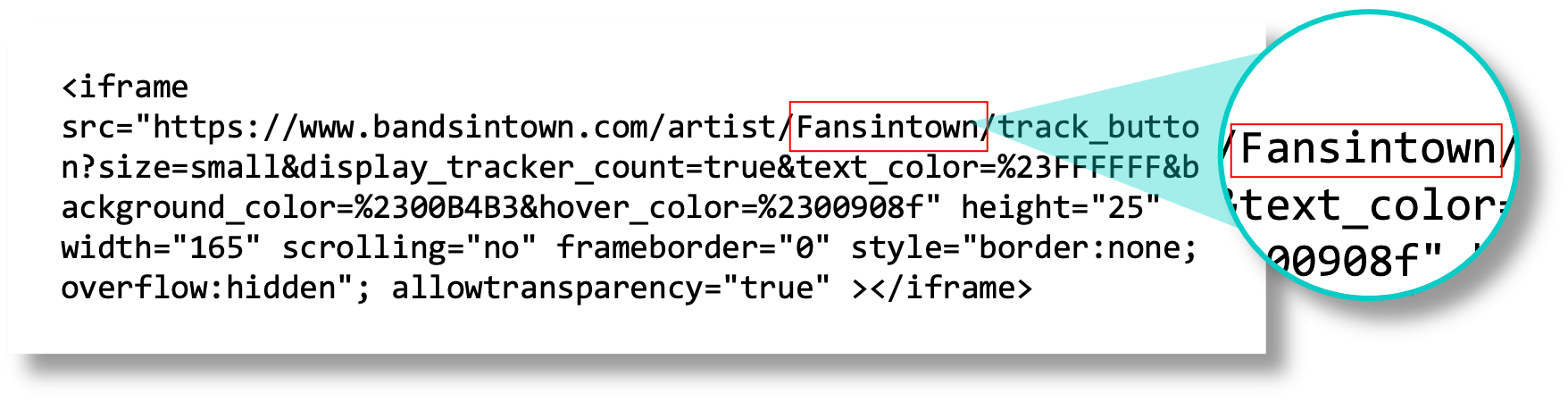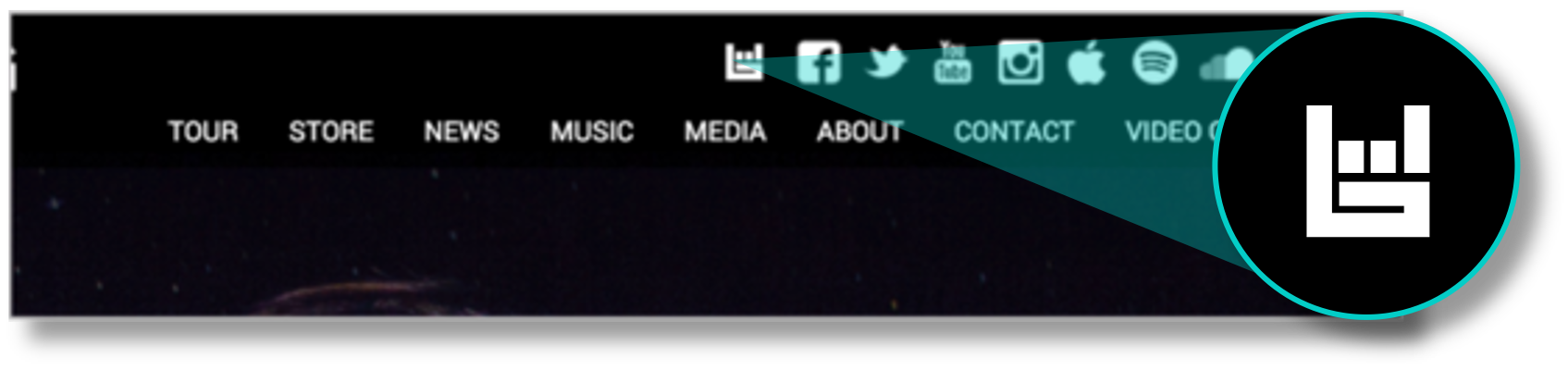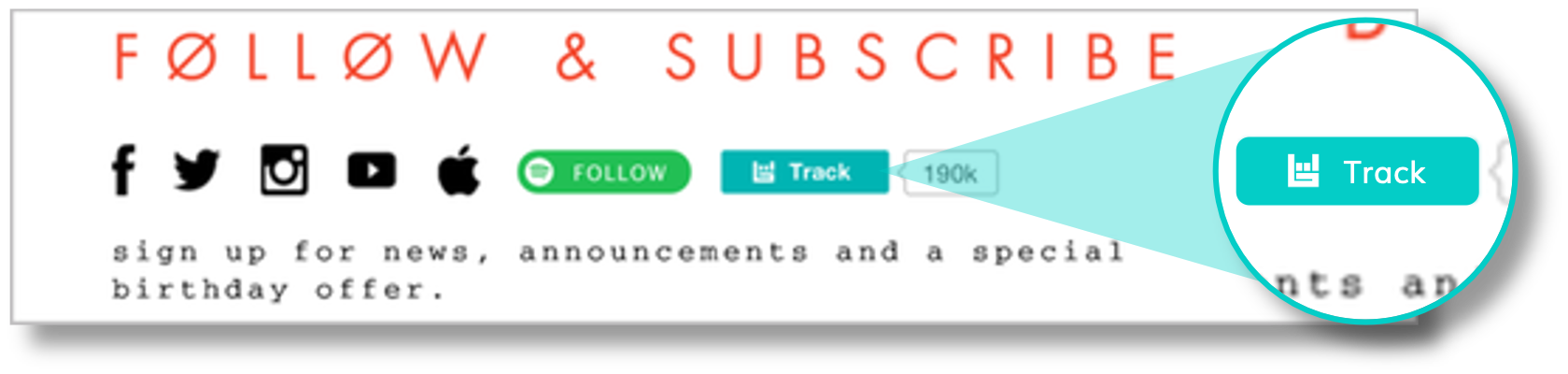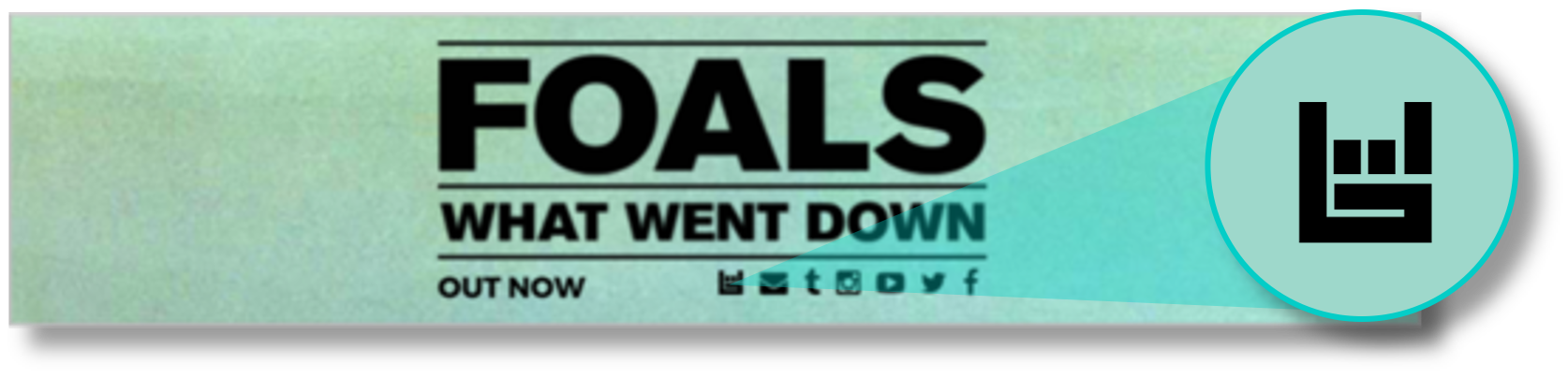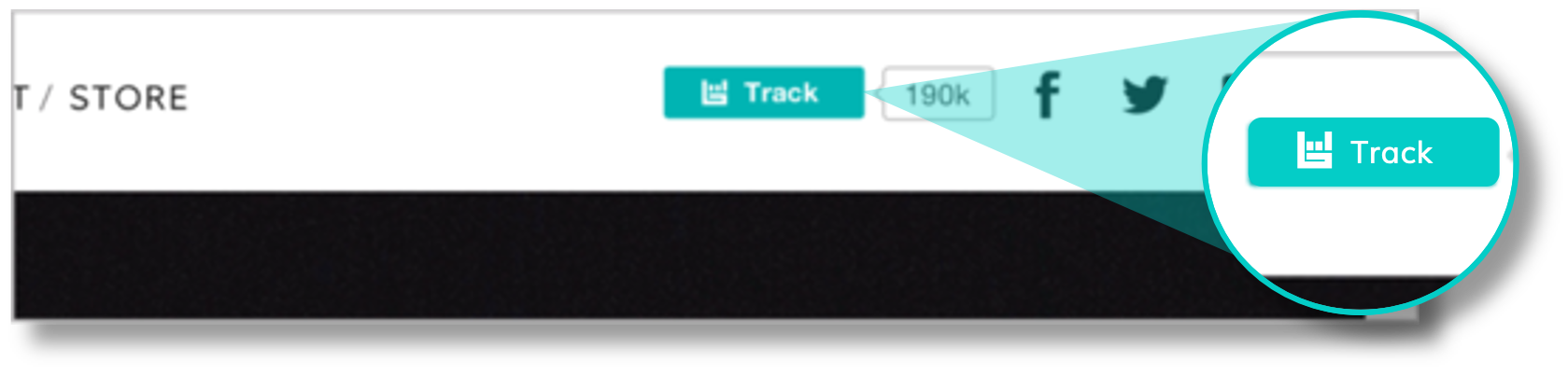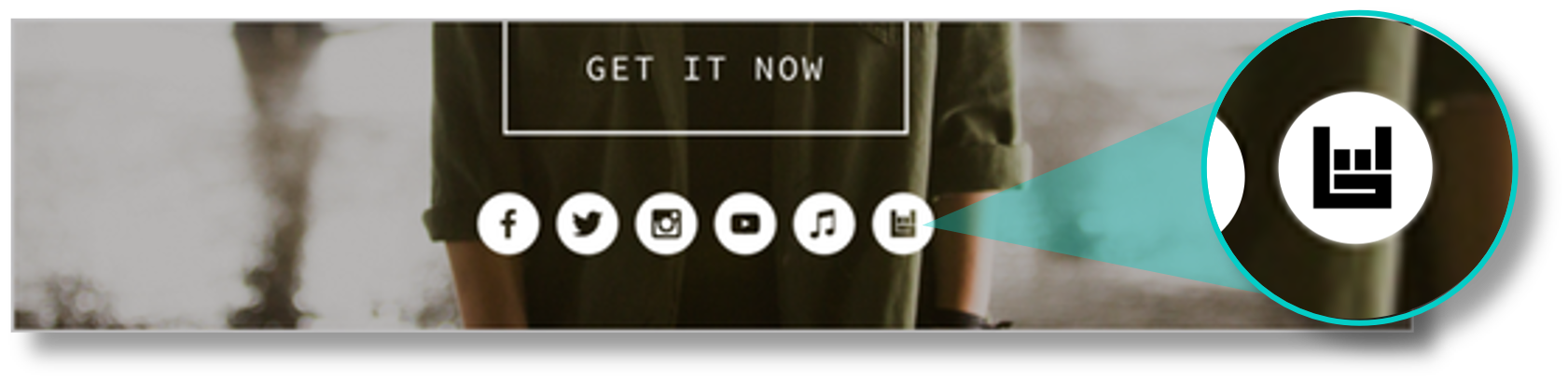How to Gain more fans on Bandsintown
Building up your fan base on Bandsintown is a great, free way to connect with your community of live music fans. Your followers on Bandsintown are fans who want to be alerted when you announce shows near them, or want to get all important updates from their favorite bands.
The Follow button lets you build-up your re-targeting audience on Bandsintown and provides fans with an easy way to follow you on Bandsintown and be notified as soon as you post a message. It's customizable, it's free and it only takes a few minutes to set up.
Click on the button below to see a live example of how it works:
To add one to your website, follow these 3 simple steps:
1. Copy the code
Copy this snippet of code in your favorite text editor application, so you can customize it to your artist:
<iframe src="https://www.bandsintown.com/artist/id_2619661/track_button?size=small&display_tracker_count=true&text_color=%23FFFFFF&background_color=%2300B4B3&hover_color=%2300908f" height="50" width="300" scrolling="no" frameborder="0" style="border:none; overflow:hidden;" allowtransparency="true" ></iframe>2. Customize it
First make sure to replace id_2619661 with your actual artist ID (prefixed with "id_"). You can find it in the URL of your Bandsintown artist page after bandsintown.com/a/. As an alternative, you may also use your artist name.
Then decide if you prefer a small or a large Follow button:
if you prefer a large one, replace size=small by size=large and height="25" by height="32"
if you prefer a small one, leave the code as-is
size=”small” and height=”25”
size=”large” and height=”32”
Determine if you want your Follow button to display your follower count:
if you want to hide the follower count, replace display_tracker_count=true by display_tracker_count=false
if you want to show it, leave the code as-is
display_tracker_count=true
display_tracker_count=false
Finally, customize the color of your Follow button:
to customize the text color, modify text_color=%23FFFFFF to your preferred color (color name or color code)
to customize the background color, modify background_color=%2300B4B3 to your preferred color (color name or color code)
text_color=red and background_color=pink
text_color=00C0EF and background_color=FFFF0C
When you're done, make sure to save your code customized snippet somewhere so you don't have to re-do it again in case you lose it.
3. PUBLISH IT
When ready, copy and paste it on your website where you intend to display the Follow button. It can be placed anywhere, but we recommend two areas where it's most effective:
the header or footer of all your pages, next to the other social media icons, as fans are used to expecting them and having quick access to their favorite platforms from there
the page where you display all your dates, just above or below the list of events, so fans easily can get the connection
Now watch as your follower count grows naturally, thanks to the visits you get on your website!
create your own Follow button
Want to get a little more hands on? Copy the code below, replace YOUR_ARTIST by your artist name, and replace YOUR_IMAGE_URL by the image file of a Bandsintown logo or another image of your preference to fit your website's style.
<a href="http://www.bandsintown.com/track/YOUR_ARTIST"><img src="YOUR_IMAGE_URL" alt="Follow YOUR_ARTIST on Bandsintown"></a>In the example below, the chosen image works exactly as the Follow button: