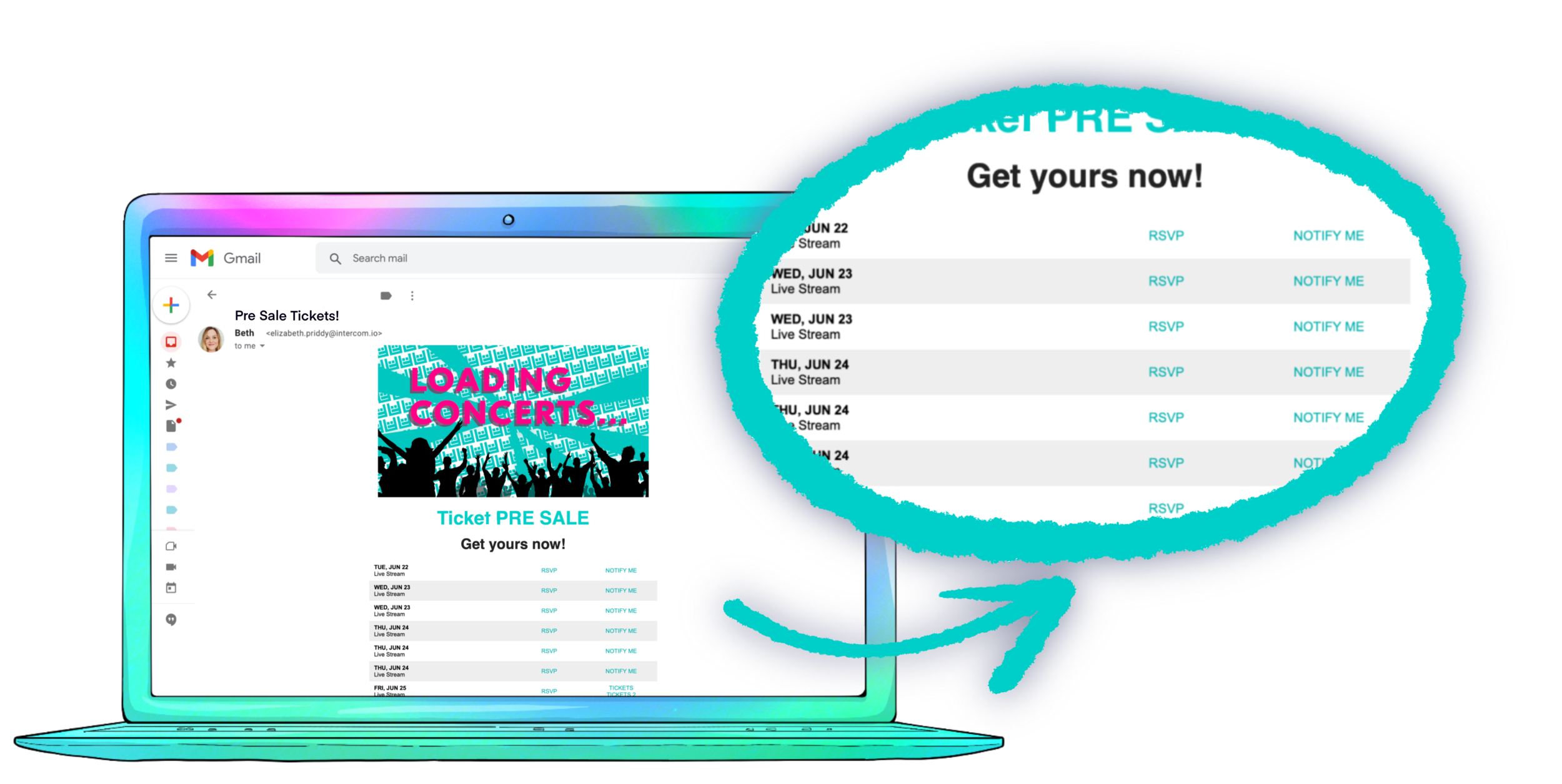PROMOTE YOUR UPCOMING TOUR DATES IN YOUR EMAILS
You can now easily add your upcoming events to email campaigns and newsletters in just a few clicks. Our HTML export feature allows users to copy and paste a piece of code that will automatically display your upcoming shows with links to ticket clicks and RSVPs.
Here’s how to do it:
Step 1
On your Bandsintown for Artists account home page, click on the Toolbox tab on the left-side menu.
Step 2
Once on the Toolbox page, click on the Get Started button under the Widget section.
Step 3
To get your HTML snippet, click on the HTML5 icon.
Step 4
You will get a preview on the right side of how this section will look on your email. Click on the Export HTML button to automatically copy the code to your clipboard.
Step 5
Open the email builder you use to send email campaigns (i.e. MailChimp, SendGrid, Sendinblue, Convertkit, etc.). To display your events on the email template you've created, you’ll need to add a Code section
Step 6
Paste the HTML snippet you copied on the code section you’ve just added and your are set!
Fans will get your upcoming tour dates straight into their inbox, efficiently driving RSVPs and ticket clicks.
For users who would like to send tour dates of multiple artists on the same email, they can do so by repeating steps 1 to 6 for each of the artists they’d like to add on the email and pasting the different codes in columns or one after the other.