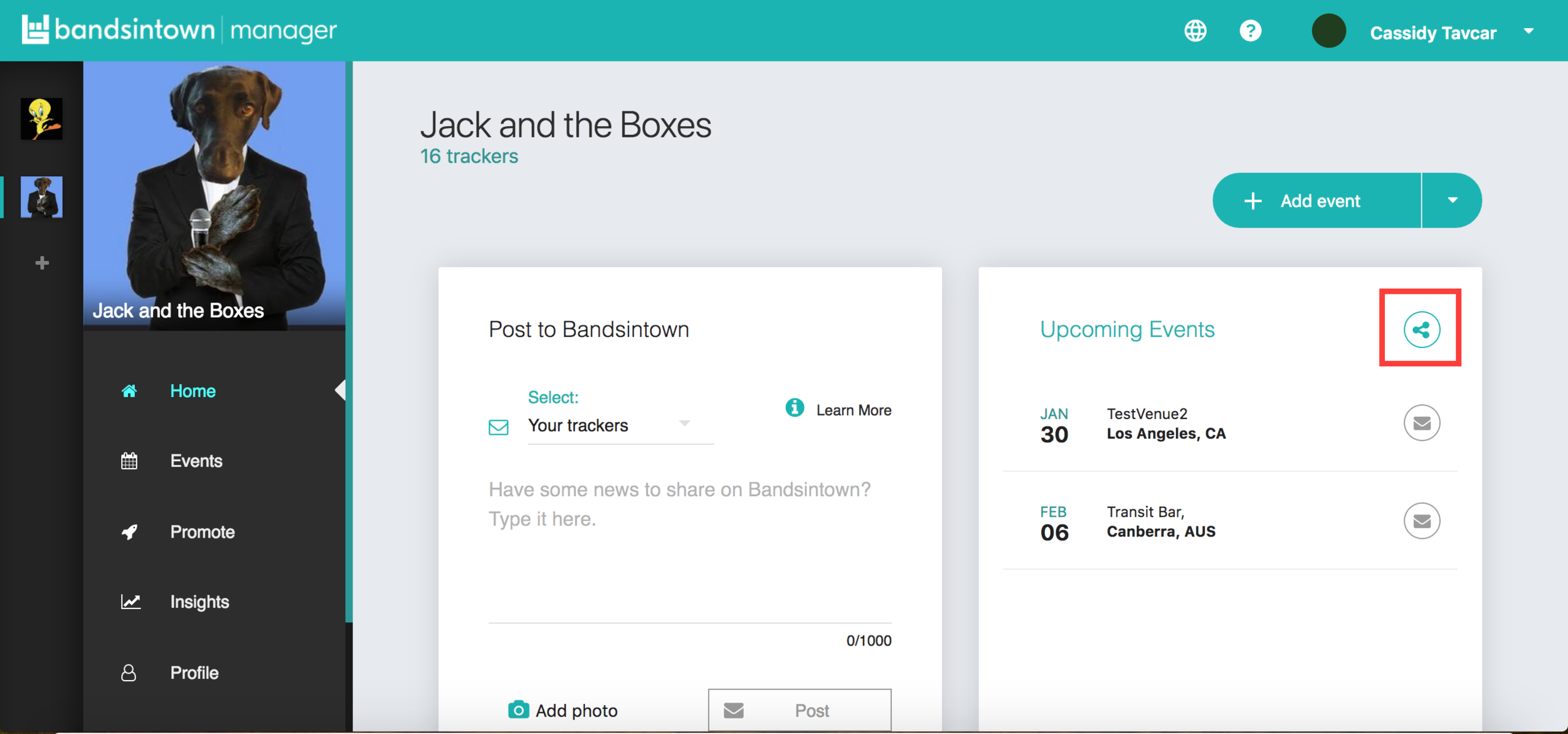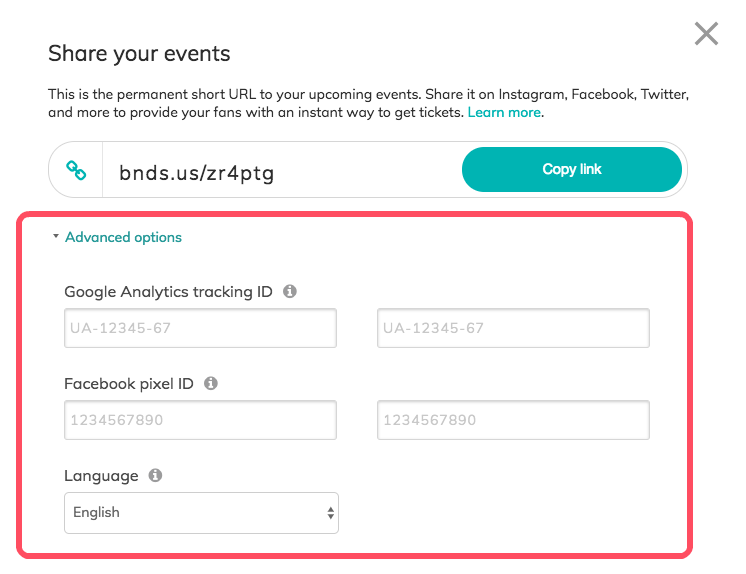How to Use And Share Your Events Landing Page
The Events Landing Page is an auto-generated, shortened URL that’s unique to your artist’s upcoming events! You can share it on Instagram, Facebook, Twitter, and other social networks to instantly offer your followers a way to get tickets to your shows. You can access it by clicking the circle symbol next to upcoming events on your Home page and by clicking the Share button next to Upcoming Events on your Events page. Find more information here!
After you click on the Share button next to Upcoming events, a pop-up opens showing you the short URL to your Events Landing Page. You can copy and paste that link on social media, in posts or in your bio, to make sure all your followers know your tour dates and can easily buy tickets.
The pop-up also shows Advanced options. What are these for?
Google Analytics Tracking ID
The Google Analytics tracking ID field is a great way to get insights on who visits your Events Landing Page, for how long, and how many of them click on which links.
To use it:
go to your Google Analytics account at analytics.google.com.
create a new property, for example "Bandsintown Events Landing Page". If you prefer, you can use one of your existing properties on Google Analytics, in which case just know the traffic will be aggregated and you will need to use Google Analytics filters to single out traffic from the Events Landing Page.
copy the Google Analytics tracking ID of your property and paste it in one of the two Google Analytics tracking ID fields on the pop-up on Bandsintown Manager.
it will be auto-saved and within seconds, you'll be able to see your Events Landing Page traffic data on Google Analytics!
we provide a 2nd Google Analytics tracking ID field in case another manager of your artist on Bandsintown wants to use their own Google Analytics account as well, in which case they can simply repeat the steps above with their own tracking ID. The order of Google Analytics tracking ID does not matter, both properties will receive the exact same data.
Facebook pixel ID
The Facebook pixel ID field is a great way to build a Facebook re-targeting audience from your Events Landing Page.
To use it:
go to your Facebook Business account at business.facebook.com and click on Facebook Pixels.
add a new data source, for example "Bandsintown Events Landing Page". If you prefer, you can use one of your existing data sources on Facebook Pixels, in which case just know the traffic will be aggregated and you will need to use Facebook filters to single out the audience from the Events Landing Page.
copy the Facebook pixel ID of your data source and paste it in one of the two Facebook pixel ID fields on the pop-up on Bandsintown Manager.
it will be auto-saved and within seconds, you'll be able to see your Events Landing Page traffic data on Facebook Analytics!
we provide a 2nd Facebook pixel ID field in case another manager of your artist on Bandsintown wants to use their own Facebook Business account as well, in which case they can simply repeat the steps above with their own pixel ID. The order of Facebook pixel ID does not matter, both properties will receive the exact same data.
The Language selection lets you customize the language of your Events Landing Page. By default, your Events Landing Pages is set to display in the same language as the one you use for Bandsintown Manager. But let's say you use Bandsintown Manager in French or Spanish and yet want to promote your artist tour dates in English for the entire world, you would set the language to English there. Any change you make will be auto-saved and effective on your Events Landing Page within seconds.