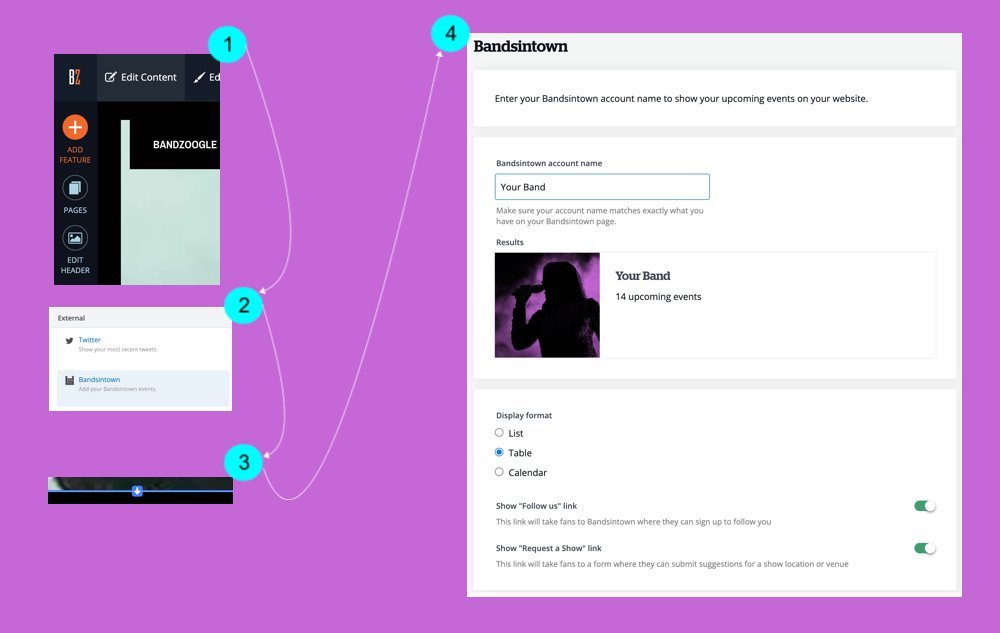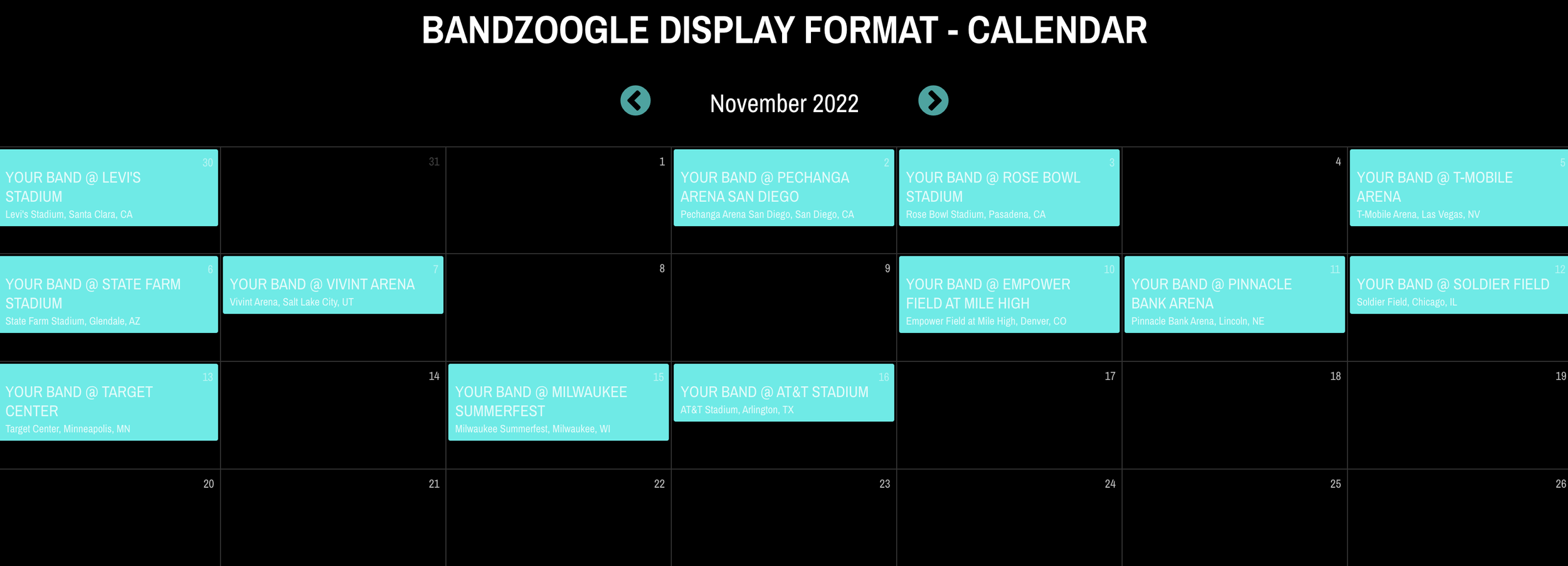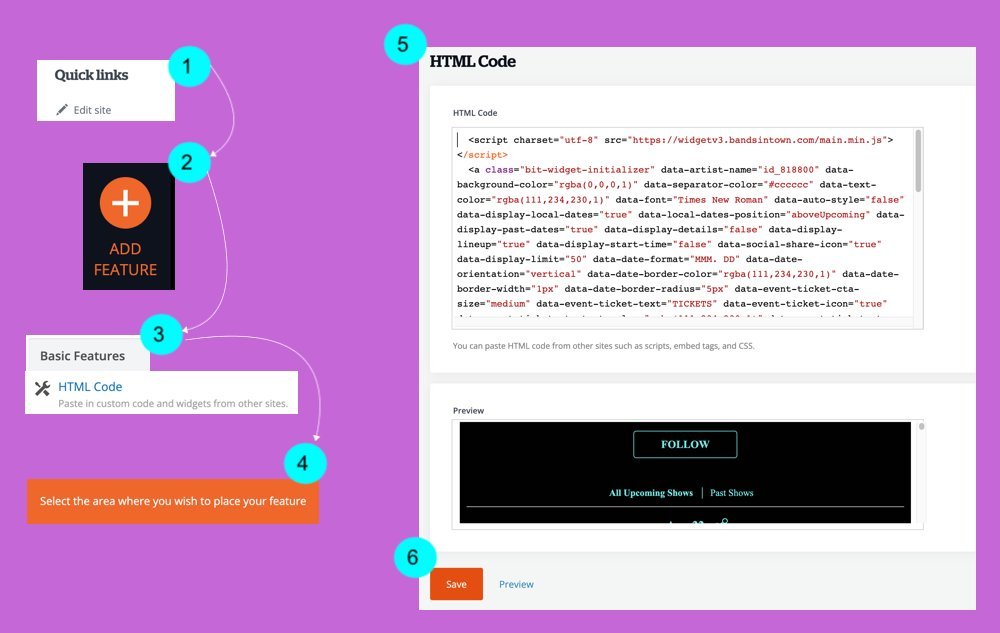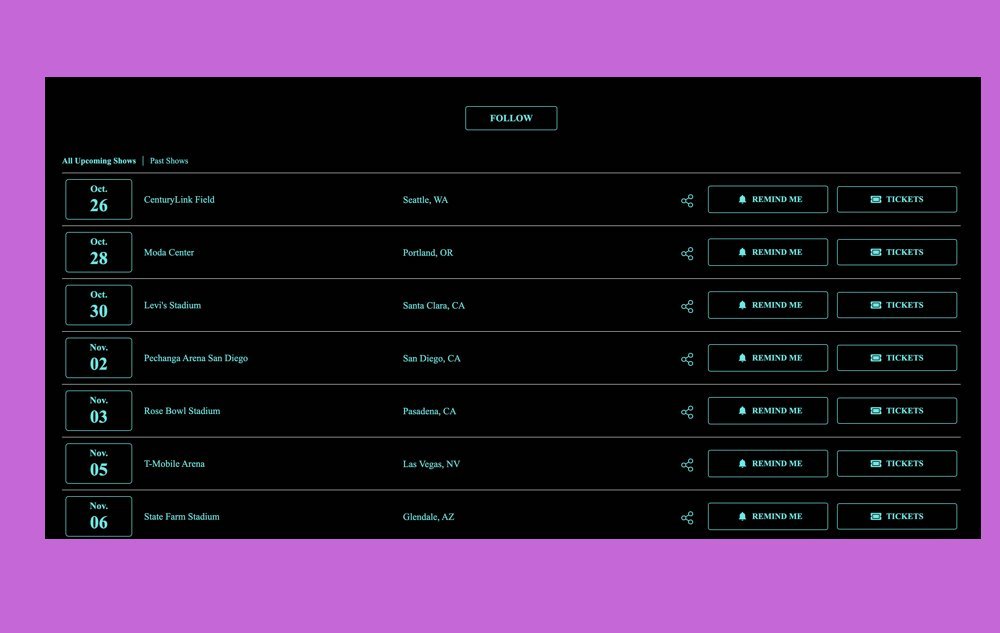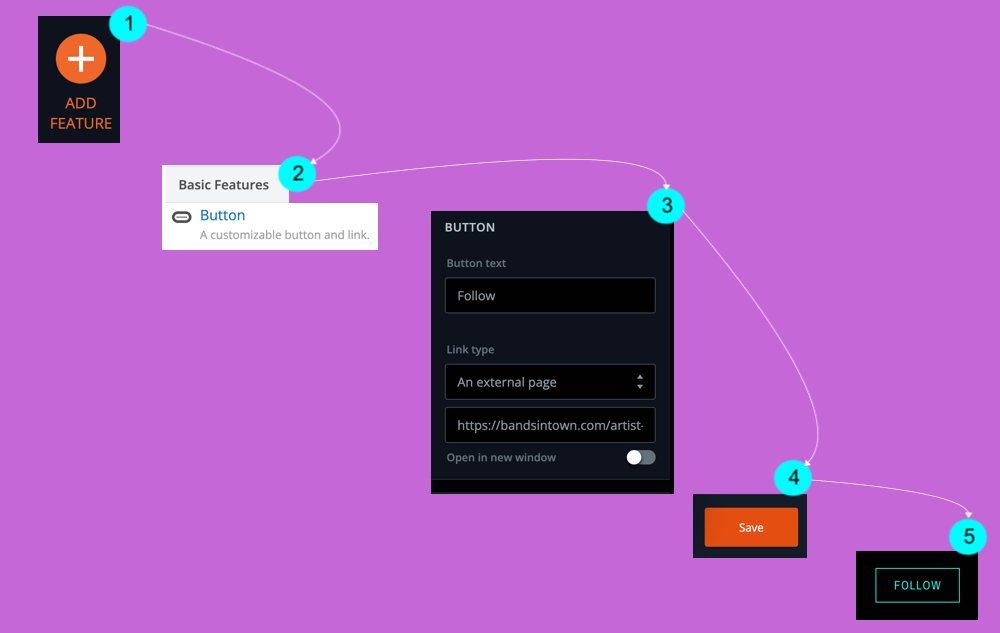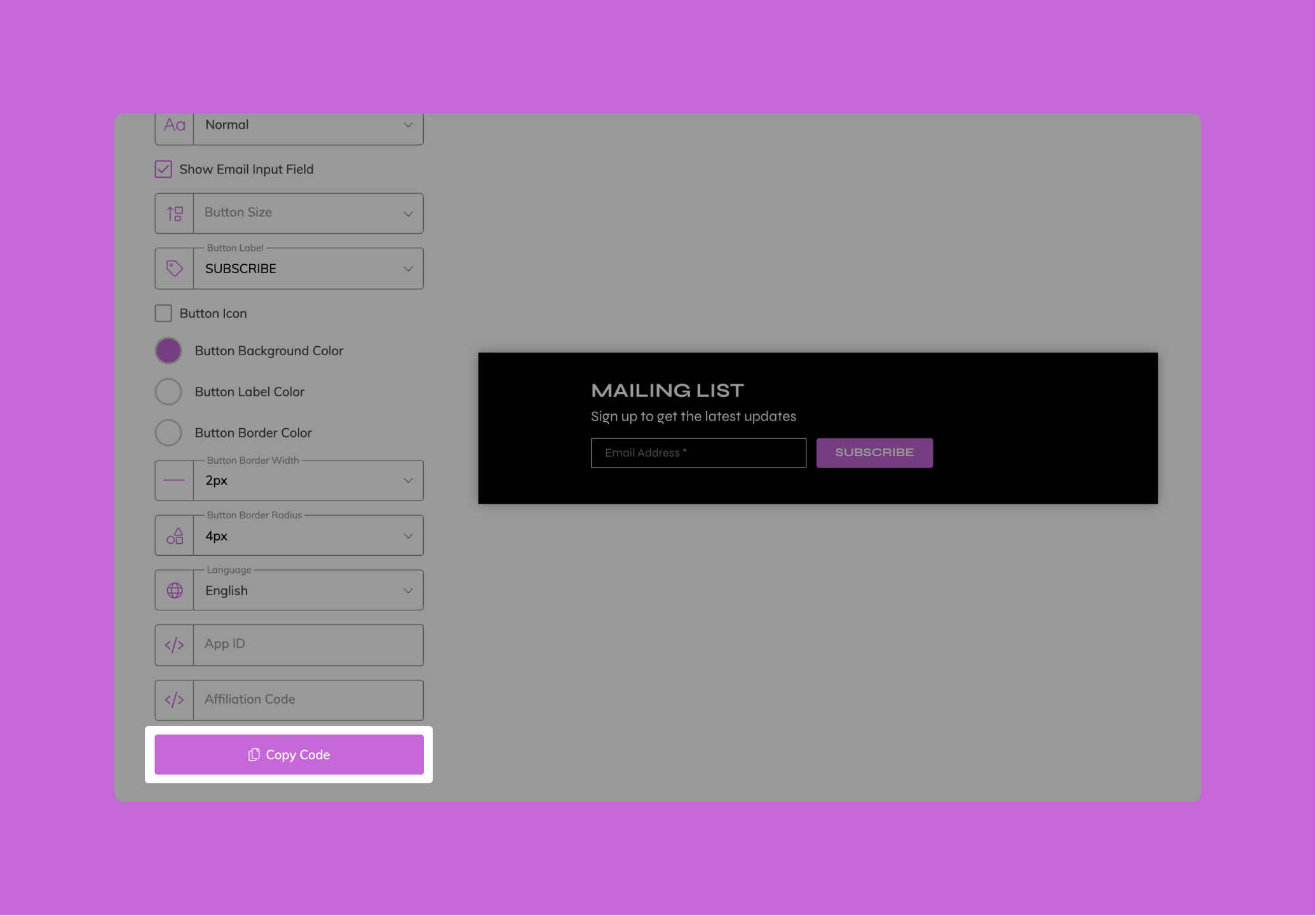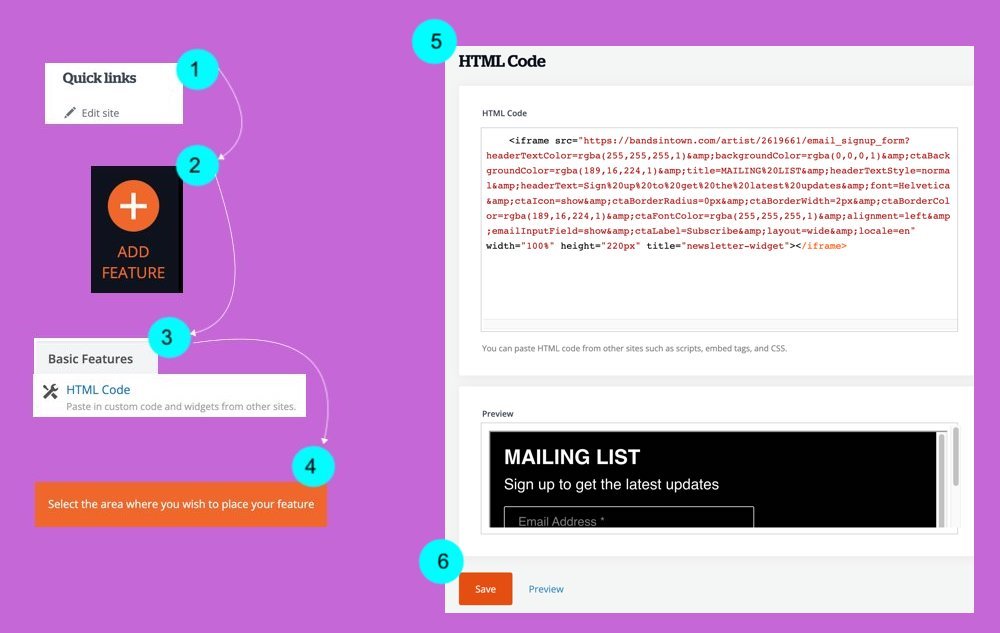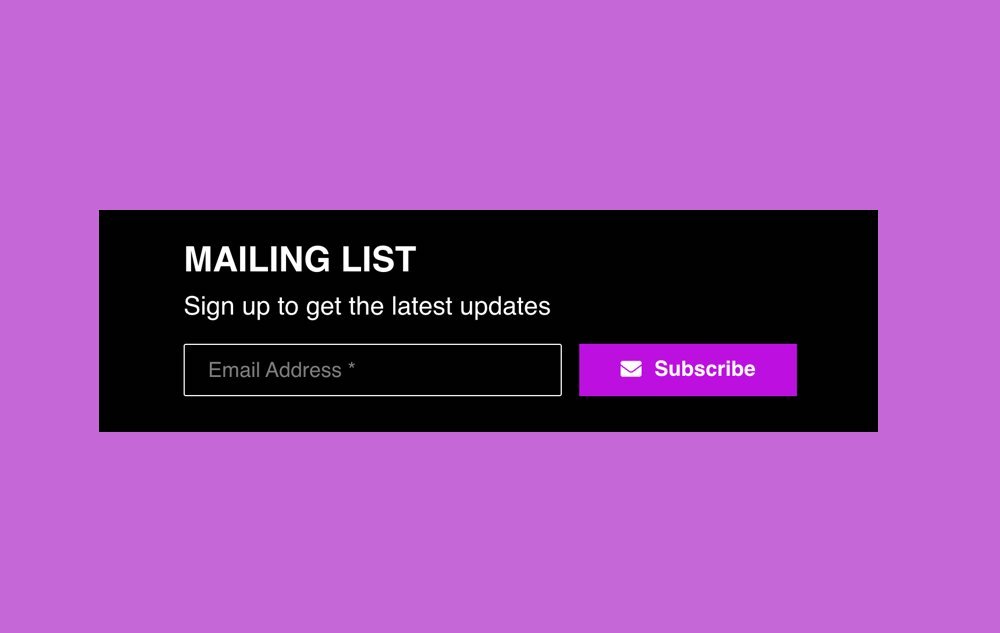Install these tools on your website to promote your events, build your Bandsintown following and grow your fan email and SMS list:
Bandsintown Feature for Bandzoogle: the easiest way to add tour dates to your site in a few clicks
Advanced Events Widget: event listing with fully customizable text, look and feel to match your style
Follow Button: a simple call to action to grow your Bandsintown following while building your contact list
Signup Form: an email signup form to build your contact list while growing your Bandsintown following
Bandzoogle proudly partnered with Bandsintown to make it easy to display events on your website. This will display a list upcoming of events that matches the design of your Bandzoogle website. ref.
Notes:
After you have the Bandsintown feature added to your website you can easily add new events from your Bandsintown page or even from the Bandsintown app on your mobile device. Any shows added to Bandsintown will automatically display on your website.
Past events will not display in the Bandsintown feature.
How to add a Bandsintown feature to your website
From the ‘Edit Content’ tab, click ‘Add feature’
Select the ‘Bandsintown’ feature
Use the placement arrows to set the feature’s location
Enter your Bandsintown account name
Click ‘Save’
This will populate your Bandsintown events onto the page. You can change the display format for your Bandsintown feature at any time without affecting your existing event listings.
Display options
Table - Displays upcoming events in a table with columns (date, event, location). Event titles are clickable, and open a pop-up to display additional event details.
List - Event details are included in a list view on the main page. You have the option to set the number of upcoming events on the page.
Calendar - Monthly view of your upcoming and past events. Visitors can click highlighted dates for event details, and browse events by month.
Need more customization?
You can use our native Bandsintown Events Widget or the Bandsintown Events API.
01. CUSTOMIZE
Use our builder to customize your widget
02. COPY
Copy your embed code.
03. Paste
Add it on your website
STEP 1: CREATE YOUR CUSTOM WIDGET
Get set up easily in just a few clicks—no coding required. Use the default install settings to have the widget automatically match your website's color scheme, or dig deeper to customize fonts, colors, content, and more.
Please note that the Events Widget is compatible with all website builders that support HTML editing. This includes Bandzoogle, WordPress, Wix, Squarespace, Shopify and more.
STEP 2: Copy your WIDGET CODE
Once you’ve finished customizing your widget, click on the button ‘Copy Code’.
Need Help? Start a chat we'll be happy to assist you.
STEP 3: PASTE YOUR WIDGET CODE ON BANDZOOGLE
In your Bandzoogle account, go to Edit Site
Click on + Add Feature
Select in Basic Features the option HTML Code
Select the area where you want to display your tour dates
Paste your widget code in the section HTML Code
Click on Save
Your shows are now listed on your website and will sync in real-time with your Bandsintown account
01. Build your URL
Define the URL you will use in your Follow Button
02. Paste your URL
Paste your URL on your Squarespace Button
03. Test your Button
Verify the button will open the fan acquisition form
STEP 1: Build the URL to use on your Follow Button
You could follow this template to create your URL
https://bandsintown.com/artist-subscribe/2619661?app_id={your_app_id}&affil_code={your_affiliation_code}&came_from=267&utm_source=public_api&utm_medium=api&utm_campaign=trackCopy the URL above and make sure to:
replace 2619661 by your own Bandsintown artist ID
replace {yourappid} with a custom string composed of the prefix BANDZOOGLE_ followed by the artist name. For example BANDZOOGLE_Justin-Bieber
replace {your_affiliation_code} with the Affiliation Code you already use to call the Bandsintown API (or remove the affil_code parameter altogether if you don’t already have one)
Other Parameters you could add to the URL to customize colors, sizes and fonts:
&bg-color=%231A1A1A&border-color=%23FFFFFF&cta-bg-color=%23FFFFFF&cta-border-color=%23FFFFFF&cta-border-radius=0px&cta-border-width=3px&cta-text-color=%23FFFFFF&font=Helvetica%20Neue&text-color=%23FFFFFF
STEP 2: Paste your URL on your BANDZOOGLE Button
Once you’ve finished customizing your URL, create your Bandzoogle Button and paste the URL
Click “+ Add Feature”
Select the Basic Feature “Button”
Change your Button Label, Select Link Type “An external page” then Paste your URL
Click on “Save”
Your Button is presented on your website
STEP 3: Test your Button
If you click your button you should see the Fan Acquisition Form
Use our builder to customize your email signup form
Copy your embed code
Add it on your wbsite
Once you’ve finished customizing your Signup Form, click on the ‘Copy Code’ button, paste it on your website, and you’re all set! Your visitors can now easily subscribe to your Emails/SMS lists, follow you on Bandsintown, and begin receiving your event alerts & direct messages.
In your Bandzoogle account, go to Edit Site
Click on + Add Feature
Select in Basic Features the option HTML Code
Select the area where you want to display your tour dates
Paste your Bandsintown Email Signup code in the section HTML Code
Click on Save
Your Mailing list form and subscription button are not listed on your website and will sync in real-time with your Bandsintown account